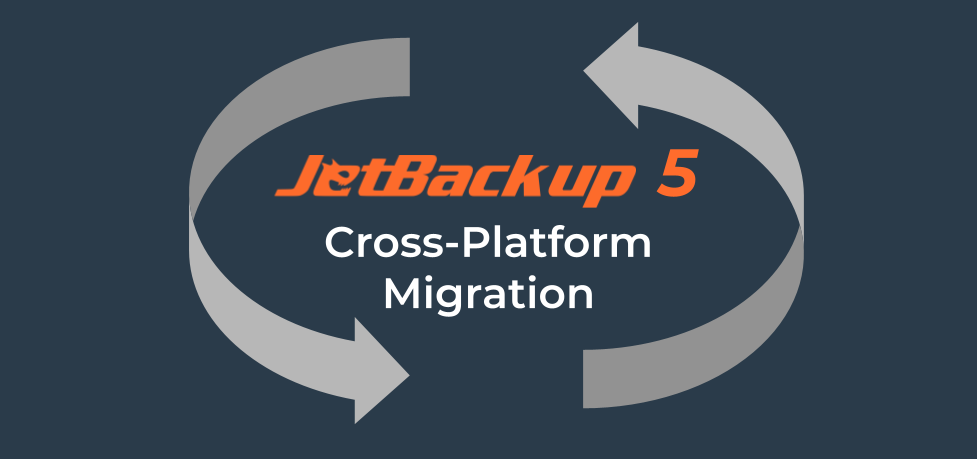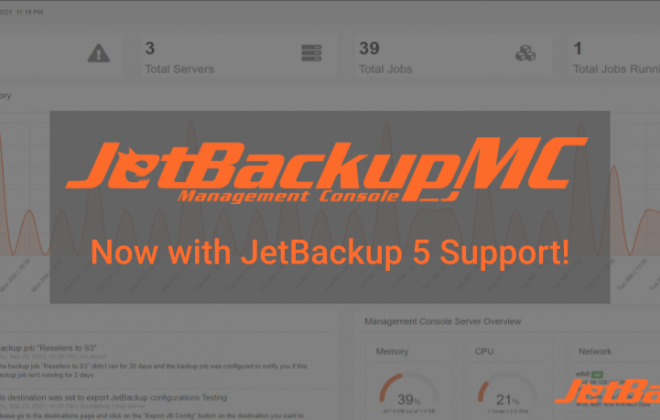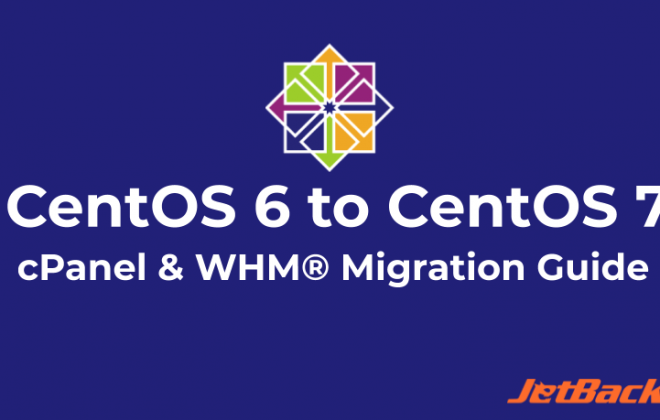JetBackup 5 Cross-Platform Migration
JetBackup 5 introduces new command-line tools that let you package and restore account(s) within your server terminal.
Combined with the new backup structure introduced in JetBackup 5, this allows you to package an account from one server and restore the same account to another server across all supported platforms with JetBackup 5 installed!
Here is a general guide on how to do a cross-platform migration using the JetBackup 5 pkgacct and restorepkg commands:
Step 1: SSH into the primary server where the account you would like to migrate is currently hosted.
Step 2: Execute the JetBackup 5 pkgacct command as the root user and specify the username of the account, for our example, we will be migrating jbtestuser:
[root@qa1 ~]# usr/bin/jetbackup5 --pkgacct jbtestuser
Backup location: /usr/local/jetapps/usr/jetbackup5/workspace/pkgacct/{HASH}/jetbackup-jbtestuser.tar.gz
Once the command is executed, JetBackup saves the tar.gz package on the JetBackup workspace folder with the jetbackup-{USERNAME}.tar.gz filename format.
- You also have the option to specify sections (like email, databases, ssl certificates, etc) of the account you may want to exclude from the package by using the -oSkip flag with the pkgacct command. For more information regarding the pkgacct command, please visit: JetBackup 5 Pkgacct
Step 3. Transfer the packaged account over to the server you will be migrating to then execute the JetBackup 5 restorepkg command as the root user and specify the path where you saved your package to.
[root@qa2 ~]# usr/bin/jetbackup5 --restorepkg jetbackup-jbtestuser.tar.gz
Restore completed- Just like pkgacct, you also have the ability to specify additional restore options like whether to terminate the account before restoring, suspend the account after the restore, or manually set account ownership, package, and IP among other things. For more information regarding the restorepkg command, please visit: JetBackup5 Restorpkg
You may also want to configure the default package, IP address, and account owner that JetBackup will assign to an account when the corresponding items on the backup(s) are not found on the Panel/Secondary Server.
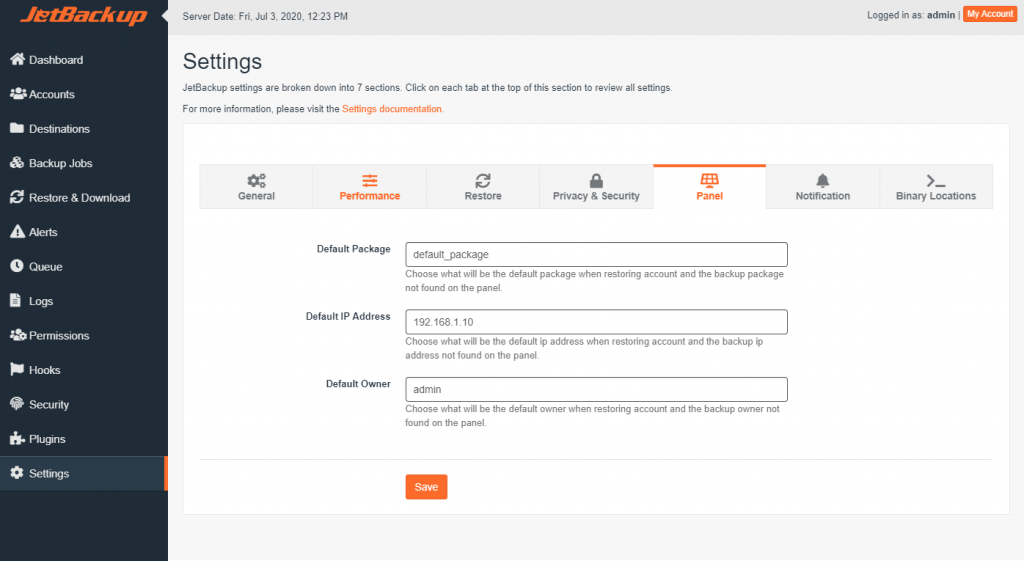
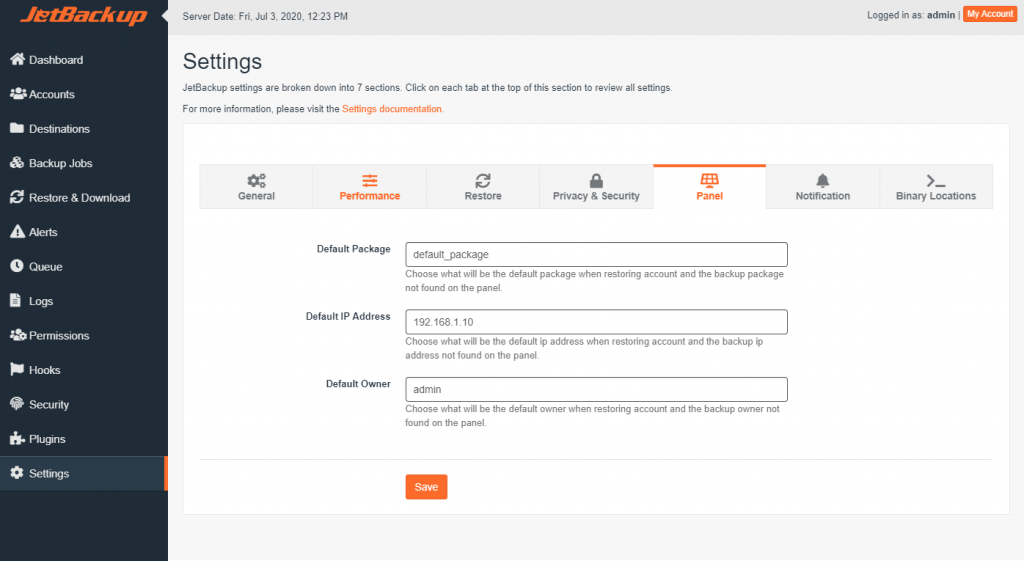
Step 4: After the restoration is complete, the account and its sites should be up and running:
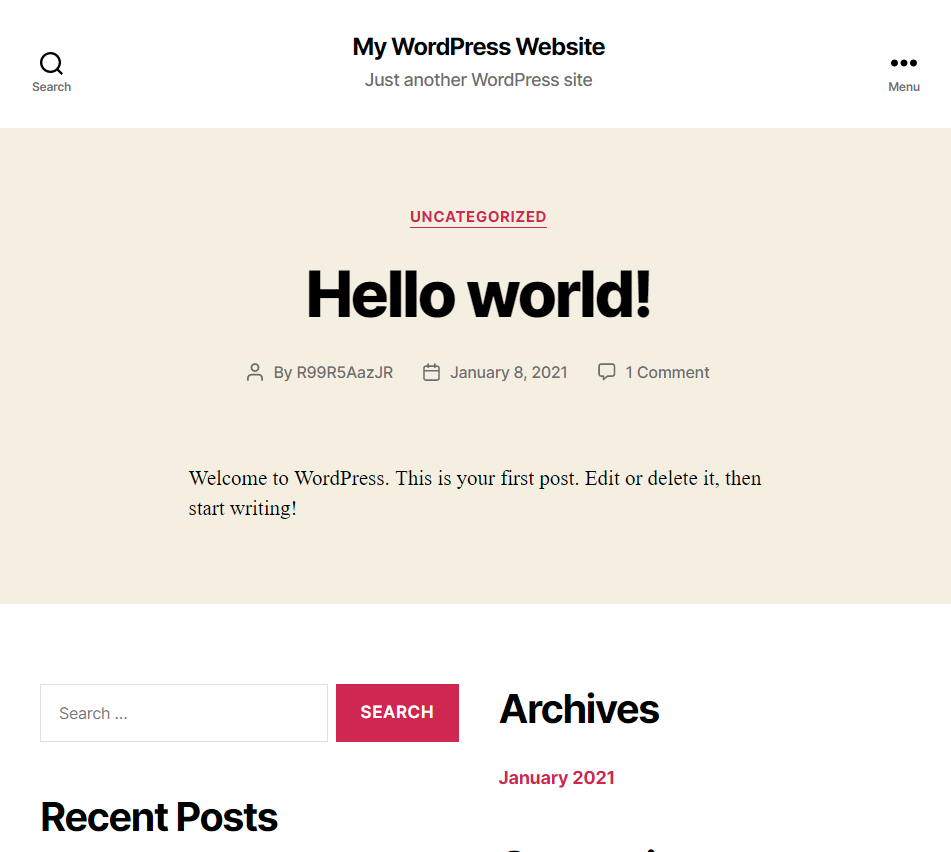
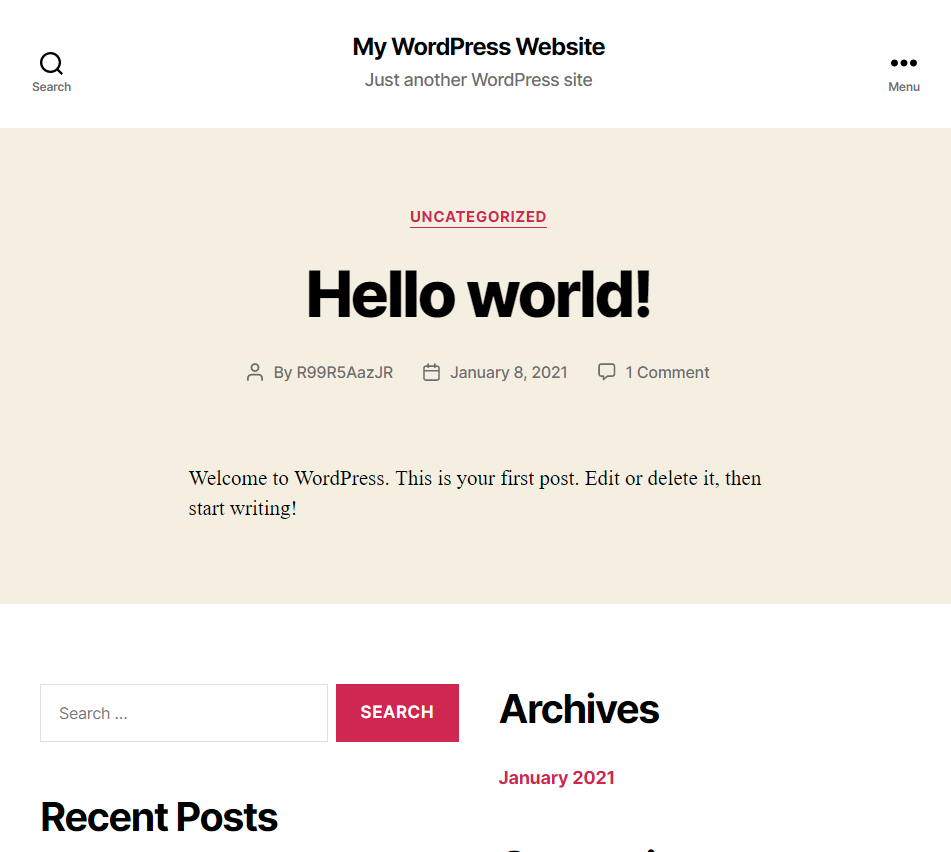
Additional Notes:
If you are performing a complete server migration/failover, the following should be handled manually:
IP Migration, TCP/IP Traffic Failover / Giveback should be handled externally (Floating IP, BGP Re-Route, DNS Failover etc..)
You may need to update your panel and account configuration as some platforms differ on their account structure and how they serve and handle files like naming conventions of databases, config file paths, etc.
Please take into account third-party software dependencies that you may need to set up on your secondary server(s)
Latest Posts
Categories
Archive
- April 2024
- February 2024
- January 2024
- December 2023
- November 2023
- October 2023
- August 2023
- July 2023
- April 2023
- January 2023
- August 2022
- May 2022
- March 2022
- January 2022
- December 2021
- November 2021
- October 2021
- September 2021
- August 2021
- July 2021
- June 2021
- May 2021
- March 2021
- February 2021
- January 2021
- December 2020
- October 2020
- August 2020
- April 2020
- March 2020
- February 2020
- January 2020
- December 2019
- November 2019
- September 2019
- August 2019
- July 2019
- June 2019
- April 2019
- March 2019
- January 2019
- December 2018
- November 2018
- October 2018
- September 2018
- August 2018
- May 2018
- April 2018
- March 2018
- February 2018
- January 2018
- December 2017
- November 2017