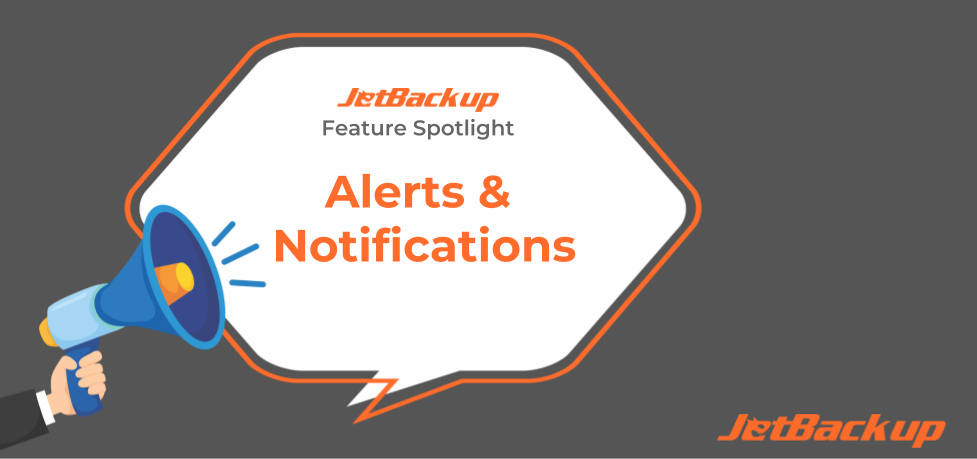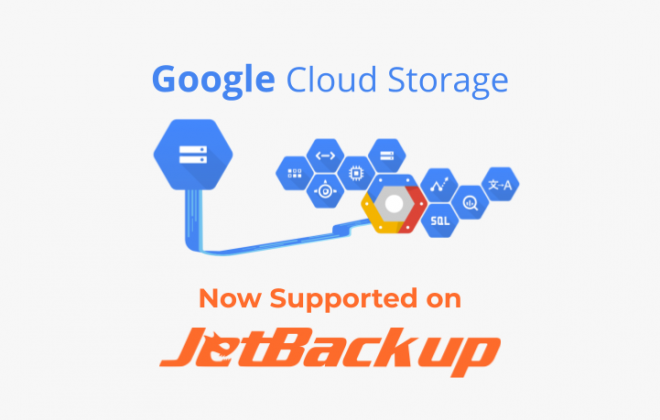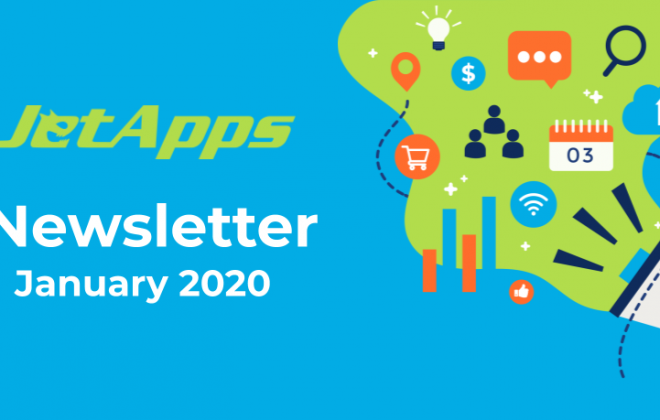Feature Spotlight: Alerts & Notifications
When setting up any automated recurring task in life it is easy for us to “set it and forget it”. However, what happens when that task does not automatically get completed as normal? Do we know if and when this happens? Or do you find yourself shocked weeks or months later when you realize the task has not been completing for what feels like an eternity!? If you have set up the proper alerts and notifications configured you will know when manual intervention is required to fix the issue.
The world of hosting backups is no different. Many hosting providers only login to their backup storage server if and when they need to restore a site or crashed server. If their server backups have not been running properly for months they could be forced to restore web hosting accounts that are close to a year old if at all based on the backup schedule and retention limits they have configured. There is nothing more difficult and uncomfortable to do as a hosting company than to tell your client that you have completely lost all their data.
JetBackup provides server admins the ability to quickly and easily review their server’s backup health via the alerts system. Right when you login to the JetBackup interface you will see the most recent unacknowledged alerts in the top right part of the dashboard called “New Alerts”. When clicking on “New Alerts” you will be redirected to the Alerts section where you will be able to review and acknowledge your new alerts.
Alerts are broken down into the following 3 levels of importance:
-
- “Critical” : alert occurs when a backup job or restore job has completely failed.
- “Critical” : alert occurs when a backup job or restore job has completely failed.
-
- “Warning” : alert occurs when a backup job or restore job has only partially completed.
- “Warning” : alert occurs when a backup job or restore job has only partially completed.
-
- “Information” : alert occurs as confirmation when a backup job or restore job has completed successfully.
- “Information” : alert occurs as confirmation when a backup job or restore job has completed successfully.
Alerts usually will have the associated job ID listed inside the alert which makes troubleshooting issues much easier. Taking the job ID and searching for it within the logs section will allow you to quickly find and view the log to see the exact error that occured within the job.
We understand that no server admin is going to login to their backup server on a daily basis. This is where JetBackup’s email notification settings come into play. You can enable email notifications for the following functions:
|
|
|
|
|
|
|
|
|
JetBackup also gives you the ability to add additional email addresses to the notification settings so that multiple teams or staff members can be made aware of your server’s backup health.
Latest Posts
Categories
Archive
- April 2024
- February 2024
- January 2024
- December 2023
- November 2023
- October 2023
- August 2023
- July 2023
- April 2023
- January 2023
- August 2022
- May 2022
- March 2022
- January 2022
- December 2021
- November 2021
- October 2021
- September 2021
- August 2021
- July 2021
- June 2021
- May 2021
- March 2021
- February 2021
- January 2021
- December 2020
- October 2020
- August 2020
- April 2020
- March 2020
- February 2020
- January 2020
- December 2019
- November 2019
- September 2019
- August 2019
- July 2019
- June 2019
- April 2019
- March 2019
- January 2019
- December 2018
- November 2018
- October 2018
- September 2018
- August 2018
- May 2018
- April 2018
- March 2018
- February 2018
- January 2018
- December 2017
- November 2017